🌐 Unable to Connect to Server: Most Common Game Fixes (Ultimate Guide)
If you’ve ever sat in front of your screen staring helplessly at the frustrating “Unable to Connect to Server” message while the game refuses to load, your party waits for you, or your ranked match timer ticks down menacingly, then you already understand the pure annoyance and confusion this error can trigger 😭🎮. This issue is one of the most reported online gaming problems worldwide, and it’s incredibly common because modern games rely on dozens of network components — DNS, routing, NAT, authentication, firewalls, game launchers, background apps, game servers, and even OS-level networking — all of which must function perfectly for the game to connect, something extensively covered in reliable resources like How-To Geek (https://www.howtogeek.com) and PC Gamer (https://www.pcgamer.com).
The good news is that despite how hopeless this error appears, it can almost always be solved once you understand where the breakdown is happening. This guide walks you through every major cause and provides effective, practical fixes that work for nearly every title, including Fortnite, Valorant, LoL, Apex Legends, Genshin Impact, Warzone, Roblox, Destiny 2, and more.
⭐ Definition: What Does “Unable to Connect to Server” Actually Mean?
This error simply means your game client cannot establish or maintain a stable connection with the game’s servers. The connection process involves:
• DNS lookup
• server authentication
• handshake protocols
• NAT routing
• port availability
• stable upload/download streams
• encrypted connection establishment
If any step fails, your game cannot connect.
Common messages include:
• “Unable to Connect to Server”
• “Network Error”
• “Login Failed”
• “Could Not Reach Server”
• “Connection Failed – Please Try Again”
• “Failed to Authenticate With Server”
⭐ Why This Error Matters
This error impacts:
• login
• matchmaking
• crossplay
• data syncing
• voice chat
• in-game menus
• cloud save retrieval
• update downloads
Without server connection, your game is effectively unusable.
⭐ Most Common Causes of “Unable to Connect to Server” Errors
1️⃣ Game server outage or maintenance
Servers may be offline, overloaded, or under heavy traffic.
2️⃣ ISP routing issues
Your internet provider might be routing traffic through unstable or slow nodes.
3️⃣ Incorrect DNS settings
Slow or outdated DNS servers cause lookup failures.
4️⃣ Weak Wi-Fi or unstable internet
Packet loss breaks authentication.
5️⃣ Strict firewall or antivirus settings
Security software blocks essential ports or game files.
6️⃣ Corrupted game cache or config files
Old data can break the connection process.
7️⃣ VPN or proxy interference
Many games block VPN networks entirely.
8️⃣ NAT-related issues
Strict NAT limits server communication.
9️⃣ Outdated game client or launcher
Servers reject outdated versions.
🔟 Wrong region selection
Connecting to distant servers increases failure rate.
⭐ Table: Symptoms and Their Likely Causes
| Symptom | Likely Root Cause | Notes |
|---|---|---|
| Cannot login | Server outage | Check status first |
| Instant error | Firewall/blocked ports | Happens before handshake |
| Works on phone hotspot | ISP routing issue | Common with CGNAT |
| Connects then disconnects | Wi-Fi instability | Packet loss problem |
| Works in lobby but not match | Region mismatch | Matchmaking servers differ |
| Slow connection attempts | DNS or routing issues | Fixable with DNS switch |
⭐ Full Fix Guide for “Unable to Connect to Server” Errors
1. Check Game Server Status First
Always check whether the servers are online. Look at:
• official website
• Twitter/X
• Discord server
• Downdetector
If servers are down, nothing on your end will fix it.
2. Restart Router + Modem
A full network reset clears routing tables, stale IP assignments, DNS issues, packet buildup, and local congestion.
3. Switch from Wi-Fi to Ethernet
Cable = stability.
Wi-Fi = packet loss, jitter, interference.
If you must use Wi-Fi, switch to 5GHz or sit closer to the router.
4. Change DNS to a Faster Option
Game servers rely heavily on correct DNS resolution.
Use:
Google DNS
8.8.8.8
8.8.4.4
Cloudflare DNS
1.1.1.1
1.0.0.1
DNS fixes more connection problems than gamers realize.
5. Disable Firewalls Temporarily
Windows Firewall and antivirus tools often block game ports.
Fix:
• Allow game through firewall
• Add launcher and game EXE to the whitelist
• Turn off advanced threat protection temporarily
6. Close Background Bandwidth Hogs
Disable or pause:
• Netflix
• YouTube
• Cloud sync (OneDrive/iCloud/Google Drive)
• Torrent clients
• Steam/Windows updates
• Discord file uploads
Background usage kills your connection handshake.
7. Reset Windows Network Stack
Open CMD (Admin) and run:
netsh winsock reset
netsh int ip reset
ipconfig /flushdns
ipconfig /release
ipconfig /renew
This repairs broken Windows networking.
8. Disable VPN or Proxy
VPNs slow routing and cause authentication failures.
Many game servers outright block VPN IPs.
9. Select the Correct Game Server Region
Wrong regions = high ping → failed handshakes.
Always choose the closest physical server.
10. Update Your Game + Launcher
An outdated client often cannot connect to updated servers.
⭐ Additional Fixes for Console Gamers
PlayStation / Xbox / Switch
• Test NAT type
• Switch DNS
• Restart console
• Use wired connection
• Turn off QoS shaping on your router
• Clear console cache
• Rebuild database (PS)
• Restart router fully
⭐ Extra Fixes for macOS Users
• Disable private relay (iCloud+)
• Turn off firewall in System Settings
• Reset DNS cache using Terminal:
sudo dscacheutil -flushcache
• Use Ethernet adapter
• Quit background menu bar apps
⭐ Real-Life Examples of Server Connection Failures
Example 1: Apex Legends “Unable to Connect to EA Servers”
Cause: ISP routing issue.
Fix: Changed DNS to 1.1.1.1 → connected instantly.
Example 2: Fortnite Login Failure
Cause: Cloud sync saturating upload bandwidth.
Fix: Paused OneDrive → stable connection restored.
Example 3: Roblox Connection Error
Cause: Firewall blocked outbound ports.
Fix: Allowed Roblox Player + RobloxStudio EXEs → solved.
⭐ Anecdote: The Great VPN Mix-Up
A streamer spent two days unable to connect to Valorant servers.
They reinstalled Windows, updated drivers, reset router — nothing worked.
The cause?
A VPN left running in the background, routing traffic through another country.
Turning it off solved everything instantly.
Sometimes the most “complex” problems come from the simplest causes.
⭐ Metaphor: Server Connections Are Like Phone Calls 📞
Your game dials a server like dialing a friend:
• DNS = contact list
• router = phone line
• ISP = network tower
• game server = receiver
If any link breaks, the “call” never connects.
⭐ Simple Diagram: How Server Connections Work
Game Client → DNS → ISP → Routing Nodes → Game Server
↓
Failure in any step → Unable to Connect to Server
⭐ Conclusion
The “Unable to Connect to Server” error appears because your game cannot communicate with server infrastructure due to DNS failure, unstable Wi-Fi, ISP routing problems, blocked ports, server outages, VPN interference, outdated clients, or corrupted cache files, but every one of these issues can be fixed with structured troubleshooting such as DNS switching, router resets, disabling VPNs, fixing firewalls, updating the game, and ensuring stable wired connection — allowing you to restore smooth online gameplay and avoid endless login frustration 😄🔥.
With the right steps, your connection becomes faster, cleaner, and far more reliable.
❓ 10 Specific, Niche Frequently Asked Questions
1. Why do I get this error only during peak evening hours?
Your ISP is congested; routing becomes unstable.
2. Why does my game fail on Wi-Fi but work on mobile hotspot?
Your home router’s routing or NAT table may be corrupted.
3. Why does switching to 1.1.1.1 instantly fix many games?
Cloudflare DNS resolves server IPs faster and more reliably.
4. Why do I disconnect only in party chat but not in matches?
Voice chat uses separate UDP ports.
5. Why does using a VPN sometimes fix the issue instead of breaking it?
It bypasses broken ISP routing (rare but possible).
6. Why does my game connect only after restarting my router?
Old routing paths or stale NAT tables block handshake.
7. Why does only one game fail while others work fine?
Each game uses its own routing paths, data centers, and ports.
8. Why do console players get this error more often?
Consoles depend heavily on NAT type and UPnP stability.
9. Why does cloud save syncing break server connection?
It saturates upload bandwidth.
10. Why do I get kicked out after a failed connection attempt?
Servers temporarily lock sessions after repeated failed logins.
🤔 People Also Asked
1. Why does my game say “Servers are online” but I still can’t connect?
Local routing or DNS issue.
2. Why does my ping stay normal but the server won’t authenticate?
Handshake failure unrelated to latency.
3. Why do I connect to lobby but not to matches?
Different servers handle matchmaking.
4. Why do some regions load instantly while others fail?
Different regional server health.
5. Why does connection fail even on fiber internet?
Stability and routing matter more than speed.